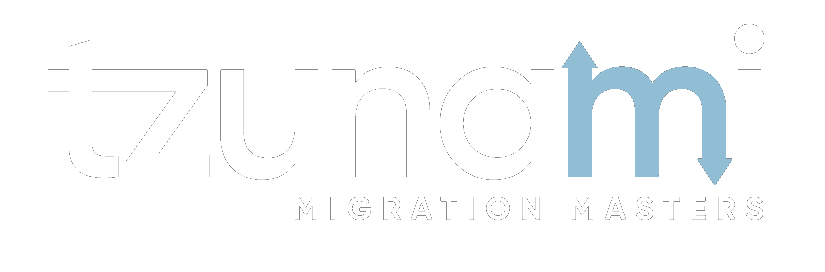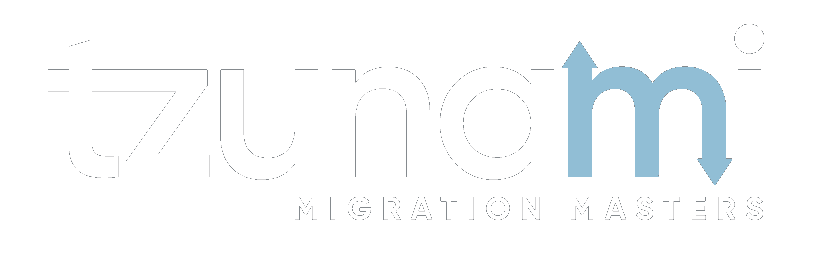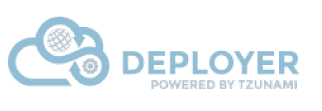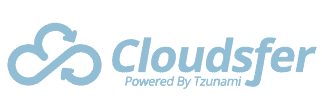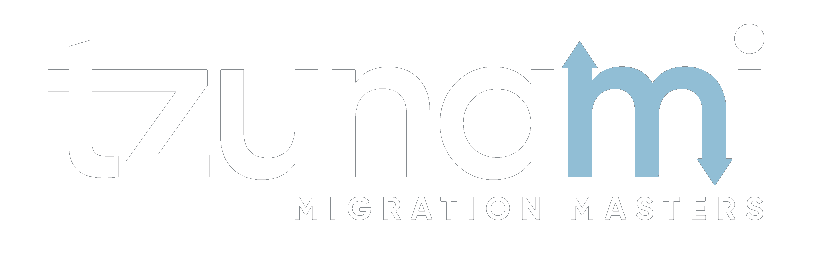CONFLUENCE TO SHAREPOINT MIGRATION TIPS
Many Confluence users are attempting to migrate their content to SharePoint because of the many benefits offered by SharePoint. However, if you have a large volume of Confluence data you need to take care of your valuable data during a migration project. In this article we are going to share with you important tips before you migrate Confluence to SharePoint.
Migrating Confluence to SharePoint is not just transfer the data, it includes metadata, security settings, versions, links and more. The migration project include 4 different stages:
- Pre migration
- Transfer
- Delta Migration
- Post Migration
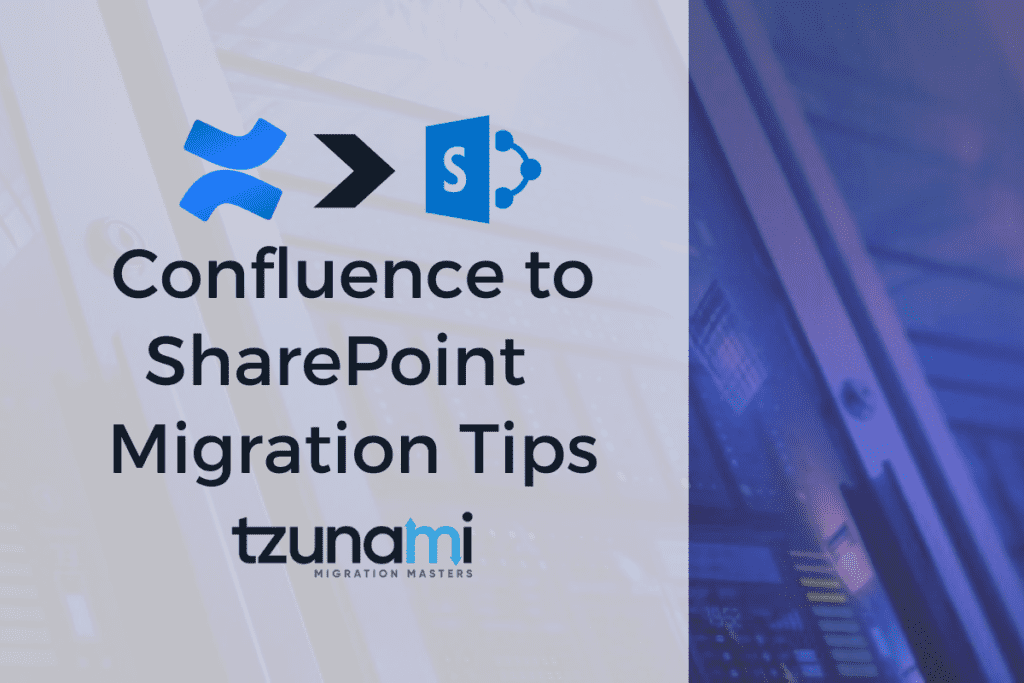
1. Pre migration
Get figures – files, folders, data, file distribution, size distribution and more. Check for possible issues and be aware of imminent troubles in advance. Before migrating data to SharePoint, you should use a Pre-Migration tool like Tzunami Deployer’s solution that will help you understand your information architecture, data size, customizations, and workflows that may impact your project to avoid potential risks and improve migration project planning.
Then you should export the data from Confluence including spaces, pages, blogs, bookmarks, attachments and so on. Using Tzunami Deployer for Confluence to SharePoint migration tool, you can perform the migration of users, groups (including group’s membership) and permissions even across Active Directory domains.
2. Transfer the data
Load the exported Confluence data and migrate into your new SharePoint environment. Tzunami Deployer for Confluence enables the migration of metadata assigned to the various types, including system metadata, such as “Creator” and “Creation Date”.
Every migration comes with risks that may hurt your business. Without a suitable migration tool you can lose your data and get errors like broken links and corrupted page formatting.
One of the biggest challenges with a Confluence to SharePoint migration is getting your teams to adopt the new software. Sometimes it takes time and you may find the team still working with the old software. That’s why we, at Tzunami developed a URL Redirection Solution. It notes all requests on Confluence, and then redirects any requests for an item that already been migrated to its new location in SharePoint. Tzunami Deployer enables you to migrate all the contents from Confluence to SharePoint as SharePoint sites one for all.
3. Delta Migration
In the Delta Migration phase, you migrate only the newest data from Confluence into SharePoint. Tzunami Deployer Provides A Single Click Delta Migration Solution! Based on existing projects, Deployer identifies and plans the structure of Confluence items that need to be exported and carries out delta content migration (contents that were modified since last export). The new exported contents will be automatically loaded into your new SharePoint environment.
Details on the Delta migration capability of Tzunami?
How Delta migrations work, especially in regard to a Confluence source?
Delta Migration can be run automatically as well as performed manually from Deployer. Automatic Delta deployment (done before the migration) completely depends on the previously migrated project. Hence, the user needs to ensure that every project created for migration is unique and they are safely placed until the automatic delta deployment is carried out.
Let us suppose a Confluence Space was exported on January 10, 2020, and migrated to SharePoint using the Tzunami Deployer.
Now, if the user has changes on the same space in last one year or so, and they wish to perform Delta Migration on the same, there can be two approaches:
- Automatic Delta (For this the project where the initial migration was carried out must be kept intact.)
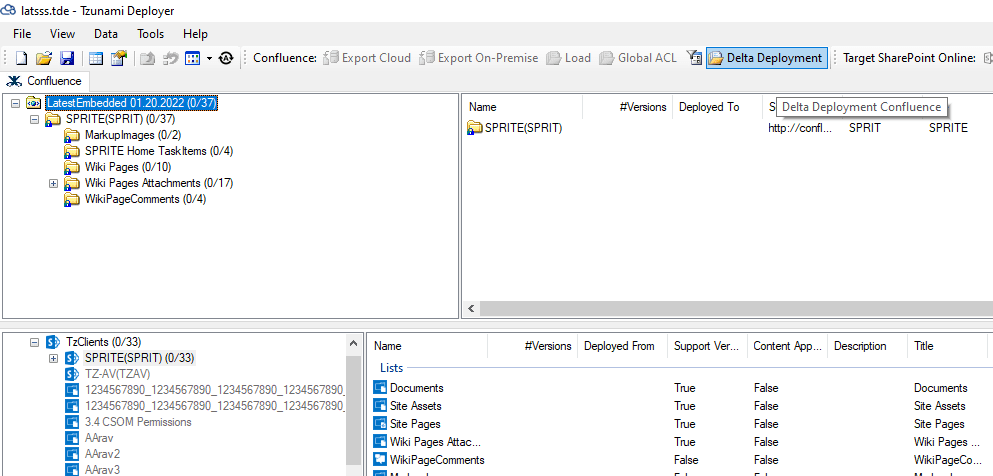
Upon hitting ‘Delta Deployment’, User will be prompted to select the Spec File which in result will trigger the Exporter to automatically run and export the data, from the same Confluence Space, that has been added/modified later than January 10, 2020 to the date of export. Then, it will load and deploy the exported content to the target SharePoint within the same structure where it was migrated previously. After the deployment is completed, user will be asked to proceed for Migration.
- Manual Delta/Incremental Migration (This does not require the initial migration projects to be kept intact)
In this approach, the user can apply the filters during the export or during the deployment as per their convenience.
For example, during the export, they can apply the filter ‘Modified Greater Than’, and then export the content and migrate accordingly.
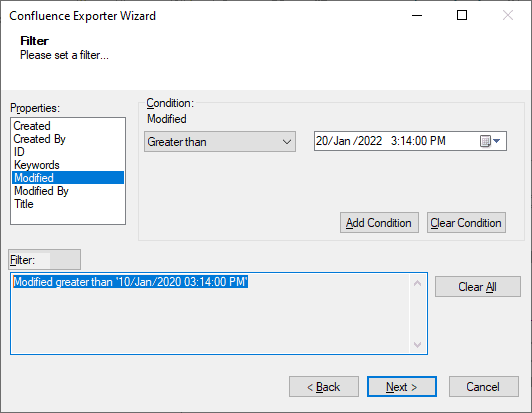
Users can also set the desired filters during deployment in Deployer. This option is suitable if there are specific delta update in versions of files or some property of items.
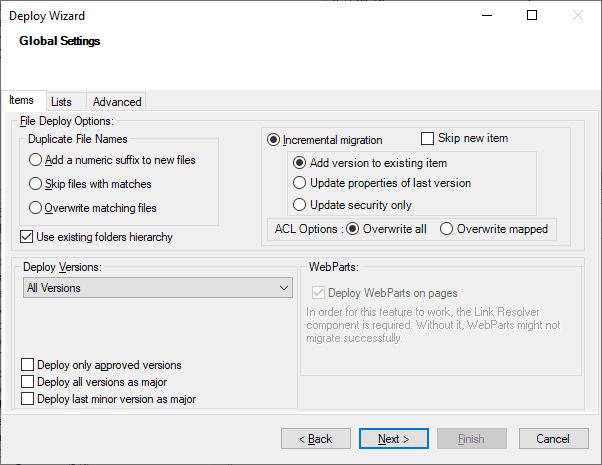
- In addition to the Delta Migration for Items, Tzunami Deployer also supports “Security Only” Migration as a part of Delta Migration.
Users can choose to migrate Security only as well. This comes in handy when the user chooses to migrate data in one part and security in another. Or also when the security settings had been messed up during the initial migrations.
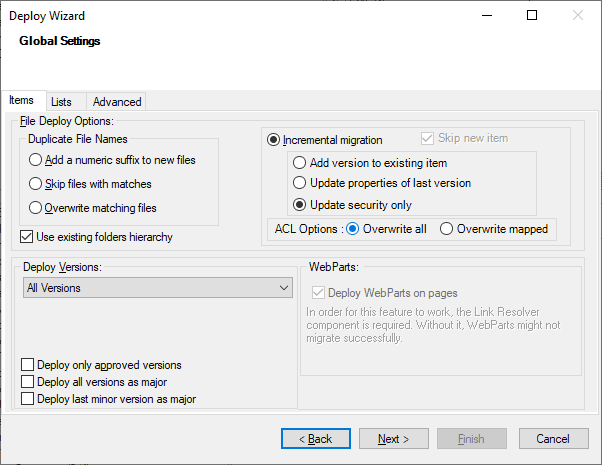
Confluence File Attachments/Links
What limitations exist, or what migration functionality exists? How does that work, how does migrated File Attachments and links to it, appear in SharePoint online after migration?
Tzunami Deployer supports migrating and preserving file attachments as well as resolving links on the pages, including page links as well as external web links. Example:
Source
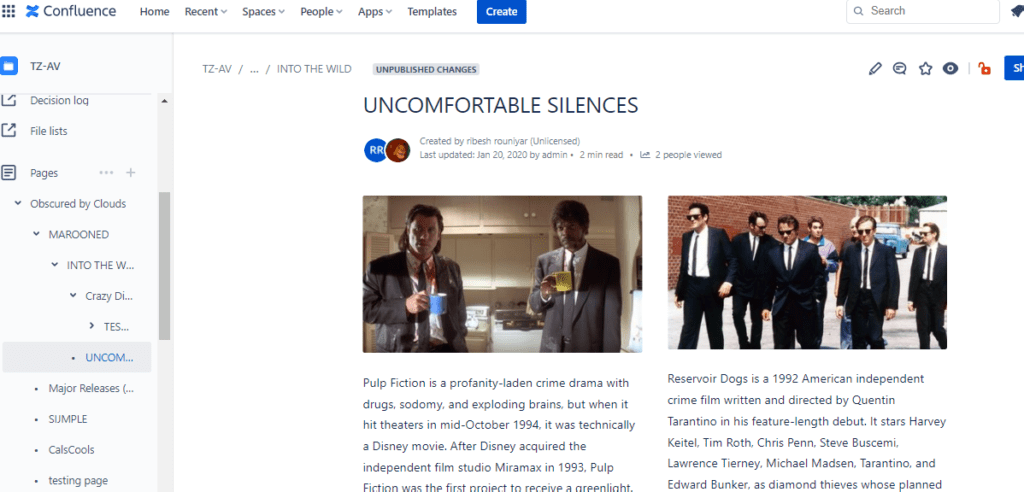
Target
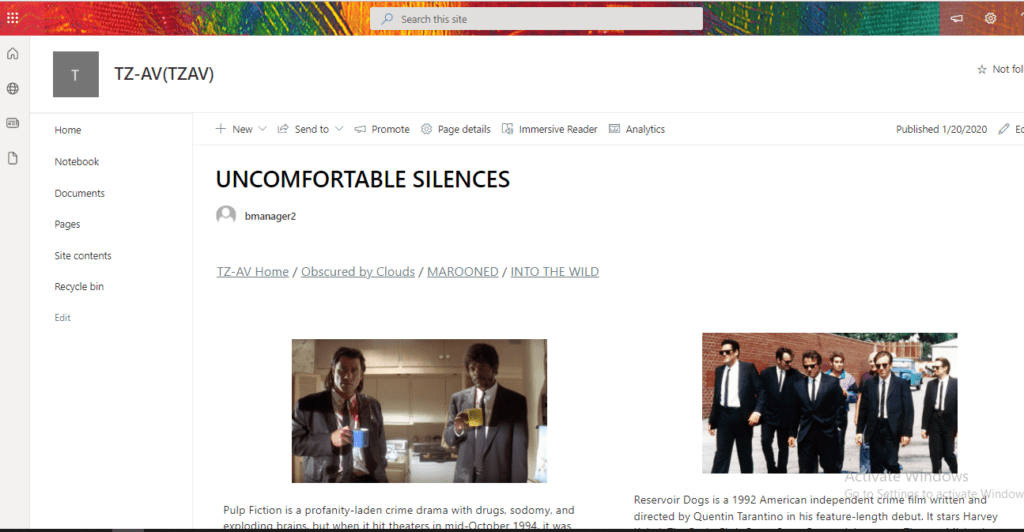
Source
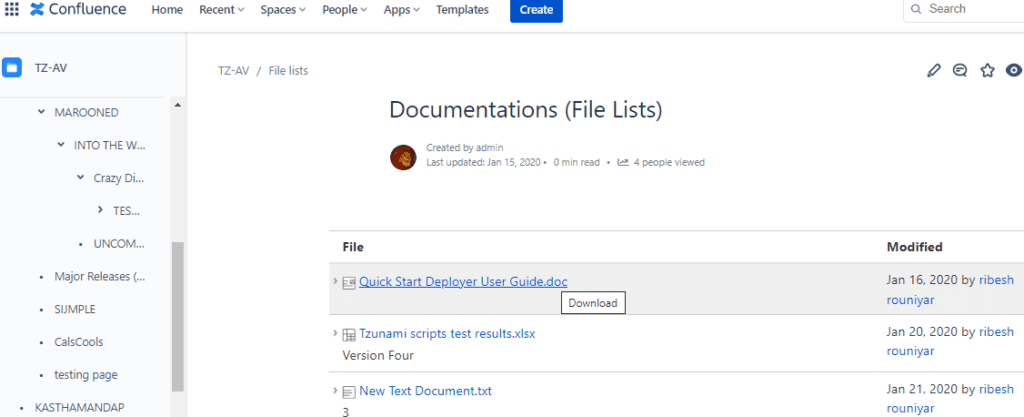
Target
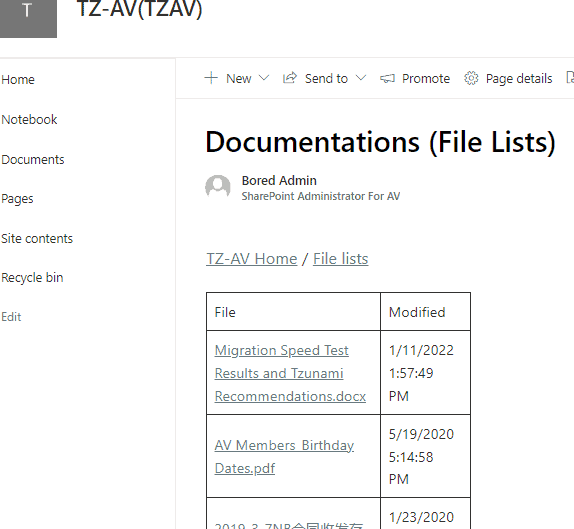
4. Post Migration
After migrating from Confluence to SharePoint, check the migrations reports, compare the migrated data to the source and validate results with key business users. If needed, repeat again the Delta migration phase. This stage ensures that data has been correctly transferred to your new SharePoint environment.
Once all the data has been migrated to SharePoint from Confluence successfully and the migration is validated complete, it is always better to create a backup. Using Tzunami Deployer, you can easily archive your Confluence data. Once the data is being archived, the information stays accessible and the system protects its integrity.
If you hosted Confluence site and trying to move to a cloud hosted SharePoint site, Tzunami Deployer has the best Confluence to SharePoint migration solutions which will help you to migrate those pages while keeping as much of it intact as possible. With over a decade of data migration experience, you can rest assured that your project is executed at its best!