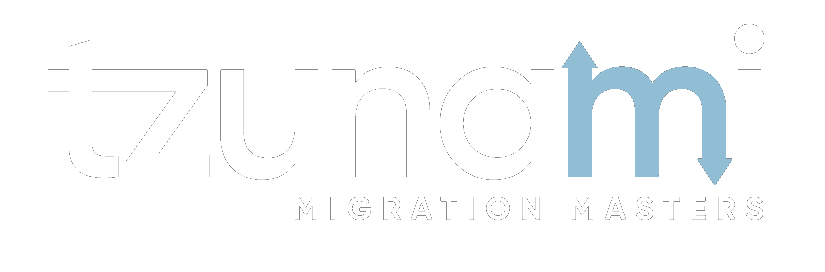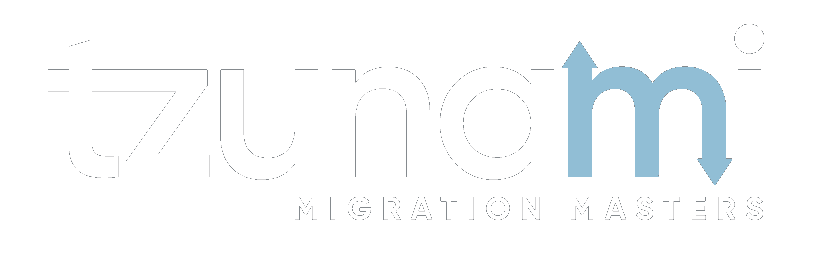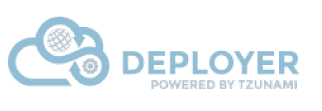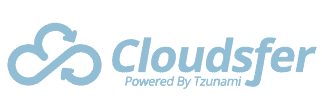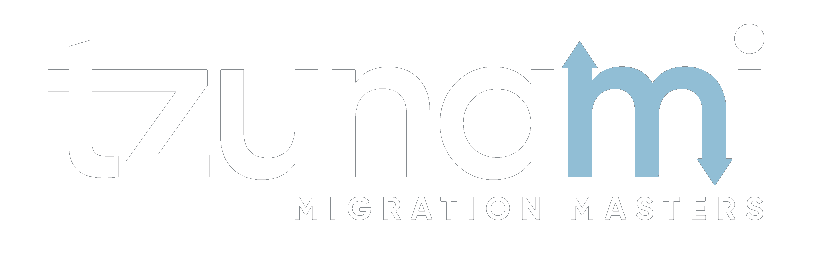Best Practice in DocuShare Migration
The constant evolution of technology seems to be almost relentless. Xerox ending the support for DocuShare 6.6, due to Java 7 end of life. With this, DocuShare 6.6 support does not provide: New OS support & Patch release. DocuShare End-of-support refers to a situation in which Xerox ceases support for DocuShare 6.6.
Customer who use DocuShare 6.6 should migrate to a newest version to enjoy the full support and security assurance. Many organizations are moving their data from DocuShare to SharePoint Online or on premise versions, due to its many benefits. However, if you have a large volume of DocuShare data, you should consider the process carefully. In this article we are going to review what strategies and practices will help you go with your DocuShare to SharePoint migration.
What does it mean DocuShare Migration?
DocuShare migration is the process of moving data files & assets from Xerox DocuShare — like Weblogs, Workspaces, Documents , URLs, Bulletin Boards, Topics and Replies into a new environment – such as DocuShare to SharePoint. DocuShare migration commonly refers to moving data from old DocuShare server to the cloud, or even from DocuShare to Office 365.
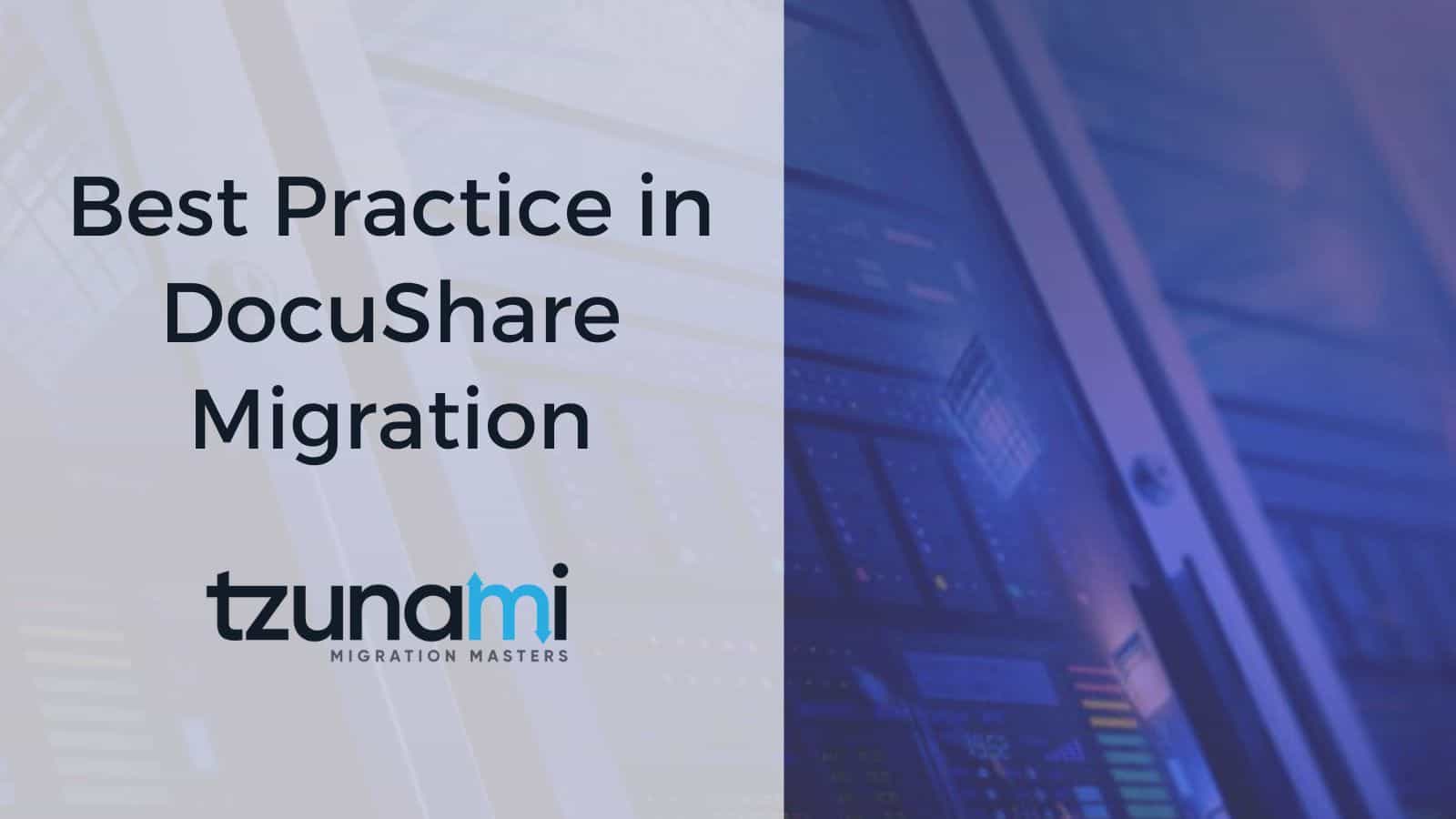
How do I export data from DocuShare?
Using Tzunami DocuShare Exporter, you can export objects from the DocuShare, such as Workspaces, Collections, Documents, URLs, Mail Messages, Wiki, Calendars and Events and additional object types. In addition to the structure and items, Tzunami DocuShare Exporter extracts security information. The following permissions are used in the exporter: Reader, Writer, Manager and None. Each item is assigned an ACL defining the permissions of the various members according to the roles they were assigned.
Tips for exporting DocuShare data:
- Export in small chunks: When exporting from DocuShare, perform the export in small chunks of about 40K-50K files each that have a common business logic or some other logic.
- Ensure consistency: Make sure that the content of the different exports does not overlap and that, while exporting from DocuShare, no changes are made to the source data.
How to migrate from DocuShare to SharePoint?
- Extract contents from Xerox DocuShare using Tzunami DocuShare Exporter.
- Load the exported data from DocuShare into Tzunami Deployer.
- Read entire Office 365 (SharePoint/OneDrive/Microsoft Teams) destination.
- Drag and drop your desire data with all needed configurations.
- Deploy and migrate your data from DocuShare to your new SharePoint / Office 365 environment.

DocuShare to SharePoint Migration Best Practices
Due to the technological differences between DocuShare and SharePoint, the following best practices should be taken into consideration:
- Follow the guidelines below when choosing the target structure.
Target Structure Guidelines
DocuShare Item Type > Relevant SharePoint Types
Workspaces > • Web Application (create manually in SharePoint). • Site Collection
Collection > • Site Collection/Site. • Document Library
Calendar > Calendar
Events > Calendar Items
Bulletin Boards, Topics and Replies > • Discussion. • Discussion Messages
Weblogs and Weblog Entries > • Post. • Comments
Documents > Document Library
URLs > Data Items
Mail Messages > • Document Library (MSG files). • Generic (Custom) List (data-items with attachments).
Wiki > • Wiki Page Library • Page Library
No matter what your motivation is, the price, EOS, the simplicity, the collaboration capabilities, or any other relevant reason – we are here to help you to move from DocuShare to Office 365 or SharePoint. Tzunami Deployer can do everything for you, after a few clicks, Tzunami Deployer lets you migrate from DocuShare to SharePoint or Office 365 without needing to transfer all the data locally using a local physical drive.
Feel free to send us a message [email protected] or give us a call if you have any questions about DocuShare to SharePoint migration concerns.