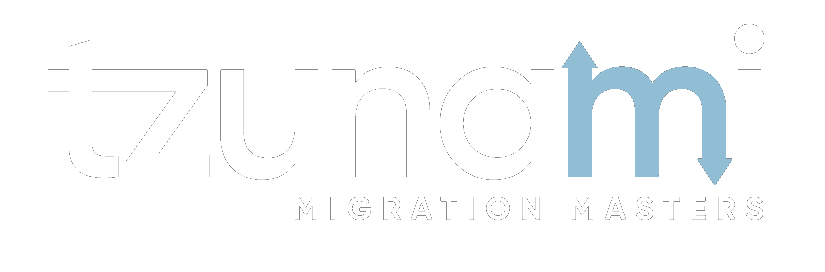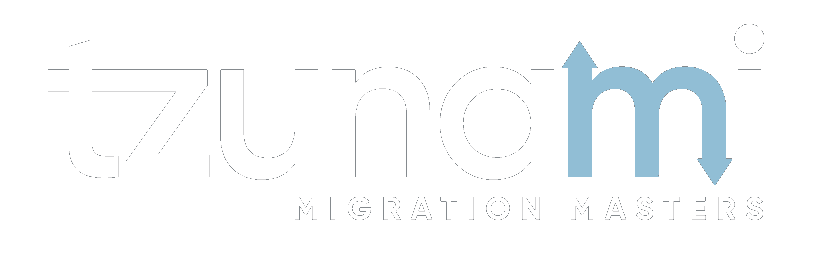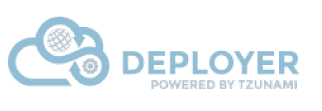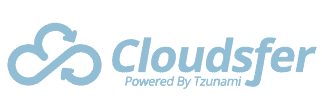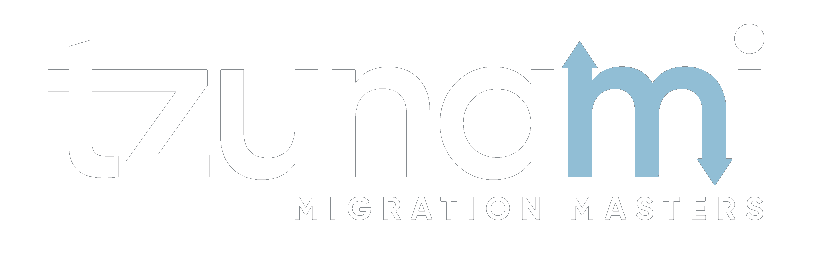Transform To SharePoint Online Modern Pages
Step by Step guide (with screen shots)
If you are planning to move to Office 365 and SharePoint Online (SPO), you should understand how existing sites will migrate to the new platform, especially with the release of new ‘modern’ SharePoint sites and more recently ‘communication’ sites.
With Tzunami Deployer you can easily and securely migrate and convert all your Classic sites to Modern sites from many systems.

In order to migrate Confluence Pages (for example) as SharePoint Online Modern Pages, please follow the steps mentioned below:
1. Export the Confluence Pages as Modern Page.

Also ensure the options to export attachments and cross space attachments are selected.

2. Load the exported content to Deployer. Deploy the source Confluence Space to target site collection. During the deployment, change the site template to ‘Team Site’.

3. Select ‘Wiki Pages’ and change the list template to “Existing Site Pages”

4. Select ‘Blog Pages’ and change the radio button to ‘Site’ such that it is deployed as a subsite. Additionally, change its site template to ‘Blog’. Also, uncheck the option to ‘Deploy items’. Then select ‘Do not deploy’ for ‘Blog Pages Attachments’ and ‘BlogPostComments’.

5. Proceed to the Property Mapping Wizard for “WikiPage”, click on the link to add missing properties and add the property “Parent Id” from the list of missing properties.

6. Proceed to the Property Mapping Wizard for “Comment” and add the properties “CommentID”, “ParentCommentID” and “Parent Id” from the list of missing properties.

7. Complete the deployment process.
Deploy ‘Blog Pages Attachments’ under the ‘Blog Pages’ subsite. The list template will be auto selected as Document Library. And deploy items inside the source ‘Blog Pages’ to ‘Posts’ list in the target.

8. Complete the deployment process. Save the project and start the migration by clicking ‘Commit’.
Post commit, reload ‘Posts’ and ‘Comments’ lists under the ‘Blog Pages’ subsite.

9. After the reload operation completes, deploy items from source ‘BlogPostComments’ to target list ‘Comments’ under the ‘Blog Pages’ subsite.

10. Complete the deployment process. Save the project and Commit.
Verify the end results.
NOTE: Step # 4, 7, 8, 9, 10 are mandatory only if we wish to migrate blogs, their attachments, and their comments. Else we can just skip these steps.
Good Luck!
If you have any specific requirements, please contact the Support Team at: [email protected] for additional information.