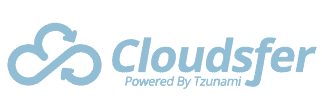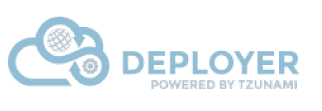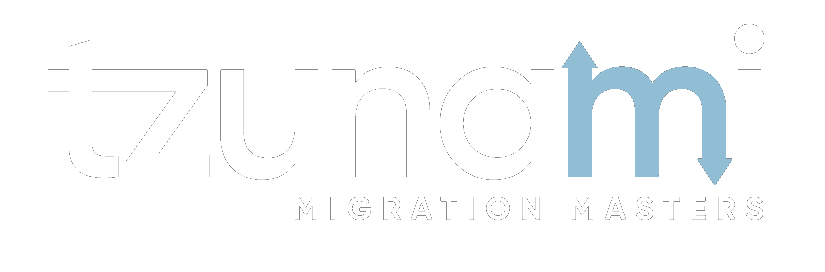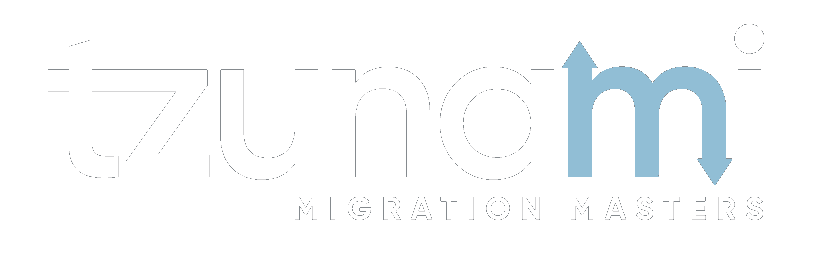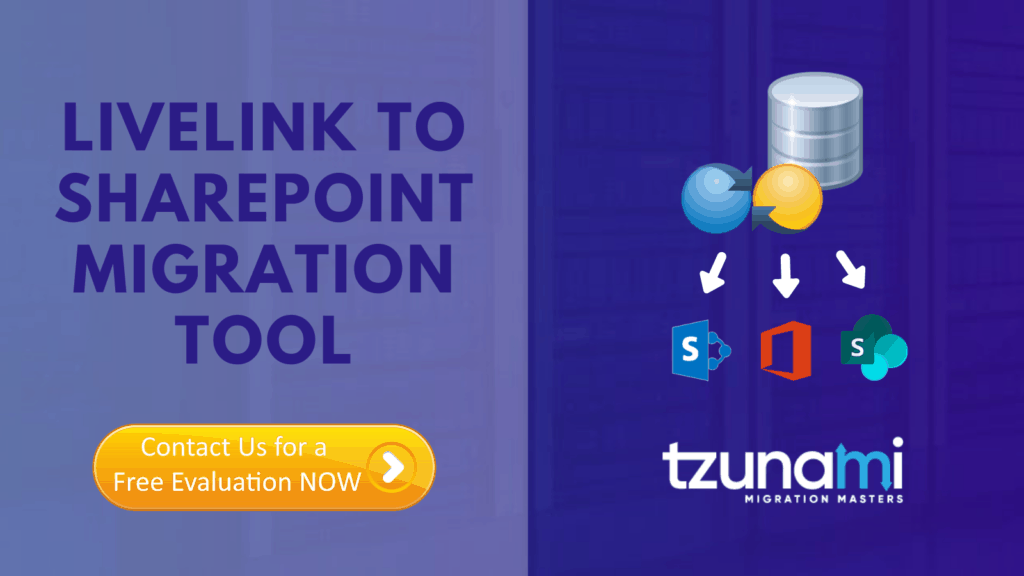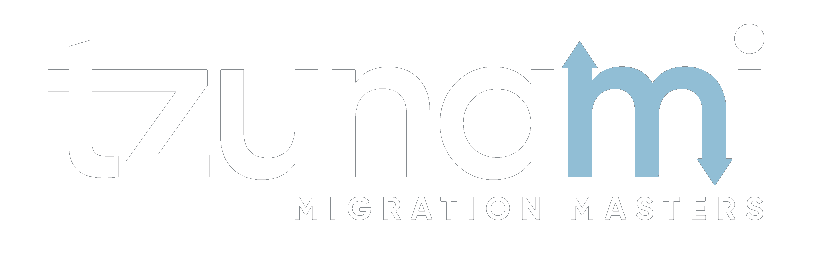- SharePoint Migration services
- Supported Systems
ECM
MenuSharePoint
MenuCloud
Menu - Features
- Clients
- Partners
- Blog
- Contact Us
Tips for OpenText Content Server & LiveLink to SharePoint migration
Home » Tips for OpenText Content Server & LiveLink to SharePoint migration
- March 17, 2021
Enterprise content management (ECM) software is at the heart of every organization. OpenText has many ECM systems, such as Documentum, OpenText eDocs and LiveLink. SharePoint, empowered by Microsoft, has turned out to be a reliable choice for collaborative working, enterprise content management environment and document management. Therefore, we can see more and more users migrating their data from OpenText LiveLink to SharePoint. However, if you are planning a migration from OpenText Content Server to SharePoint, you need to do it well.
The process can be complex, migrating between two different content management systems that are not alike, organized in a different structure with different configurations.
Before migrating data to SharePoint, there is a list of activities we recommend you to do:
- Analyze: SharePoint has many limits and restrictions and a pre-migration analysis is essential to foresee the possible issues. Tzunami Exporter for example provides quick analysis option before exporting to know the size, count of contents inside selected folder.
- Identify the proper migration tool: An ideal OpenText to SharePoint migration tool must be flexible, highly scalable, developed specifically to respond to all SharePoint migration requirements, and be intuitive so that business and technical staff can work collaboratively.
- Export the data in small chunks: When exporting from your OpenText content server, perform the export in small chunks of about 40K-50K files each that have a common business logic or some other logic.
- Ensure consistency: Make sure that the content of the different exports does not overlap and that, while exporting, no changes are made to the source data.
- Schedule the migration: Once you have finished to prepare your migration, schedule to the time frame that the most convenient for you.
- Check reports: Once you extract the data, you can check the export report. Of course, after you have finished your migration, make sure that all data has been completely replicated in the new SharePoint environment before any legacy data is destroyed.
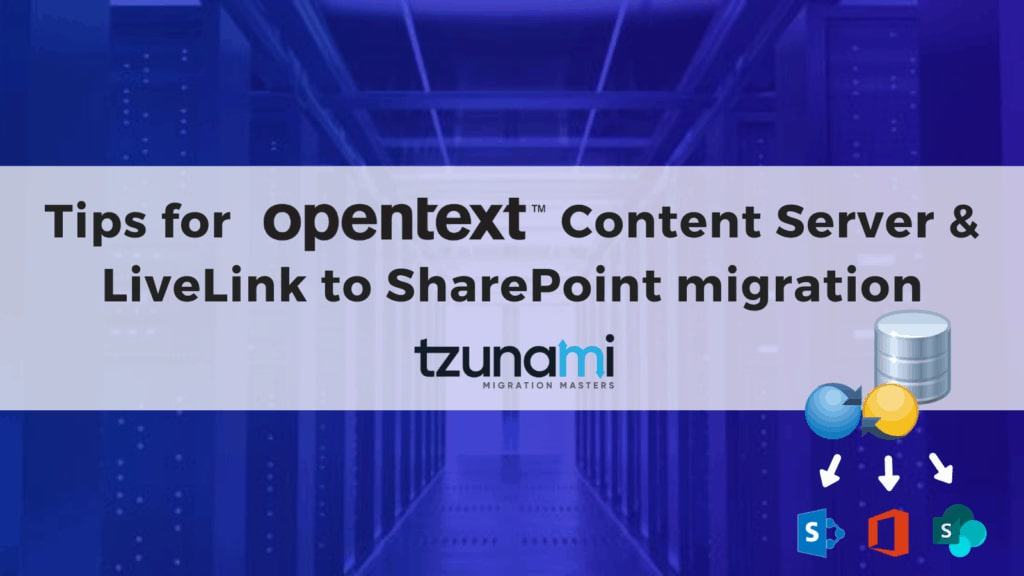
BEST PRACTICE for OpenText Content Server to SharePoint migration
Due to the technological differences between OpenText Content Server and SharePoint, check the following best practices:
Migrate folders to their relative list types, based on the items in those folders:
Target Structure Guidelines: Content Server Item Type > Relevant SharePoint Types
- Space > Site
- Personal Space > My Site Collection
- Pages > Wiki Page Library
- Blogs/News > Blog Posts
- Blog Comments > Blog Comments
- Bookmarks > Link Lists
- Comments > Discussion List
- Attachments > Document Library
The Content Server Spaces contain the User ACLs. All the child folders and items inherit security from it. If OpenText Content Server content is not extracted as a root folder, the selected child folders of Content Server contain the User ACL and child items inherit security.
To export security, the user must have OpenText Content Server Administrator Permissions.
BEST PRACTICE for LiveLink to SharePoint migration
Due to the technological differences between LiveLink and SharePoint, check the following best practices:
Migrate folders to their relative list types, based on the items in those folders.
Target Structure Guidelines: LiveLink Item Type > Relevant SharePoint Types
- Workspace > Site Collection, Site
- Channel > Announcements List
- Discussion > Discussion Board
- Project > Site Collection, Site
- Task List > Tasks List
- Task Group > Folder inside a Tasks List
- Compound Document/Binders > Folder
- URL > Link inside a Links List, Document inside a Document Library (with the Link to a Document Content Type)
- Alias > Link inside a Links List, Document inside a Document Library (with the Link to a Document Content Type)
- Document > Document inside a Document Library
- Text Document > Document inside a Document Library
- Generation > Link inside a Links List, Document inside a Document Library (with the Link to a Document Content Type)
- Folders > Depending on the content of the folder, valid options may include migrating as Lists, Folders, or even Sites
- Community > Team Site
- Library > Document Library, Folder
- Mail Archive > Document Library, Folder
- Mail > Documents, Item
- Blog > Blog Site
- Blog Entry > Posts
- Blog Comment > Comments
- FAQ > List, Discussion Board
- FAQ Entry > Item, Topic
- Forum > Discussion Board
- Forum Topic > Discussion Board
- Email Folder > Document Library, Folder
URLs and Aliases can be migrated in two ways:
- Migration as data-items in a Links List.
- Migration as documents in a Document Library. Office 365 or SPS2013/SPF2013 or SPS2010/SPF2010 or MOSS/WSS3.0 provides a ContentType named Link to a Document, which functions in a similar way to a shortcut. For more information about migrating using this Content Type, please contact the Tzunami Support Team, at [email protected].
Attributes (derived from Categories or from Additional Node Attributes) can be added to the items as part of the deployment. Note that in LiveLink, each item can be assigned several categories while in Office 356 or SPS2013/SPF2013 or SPS2010/SPF2010 or MOSS/WSS3.0 each item can only have one Content Type. For more information about adding attributes, refer to the Tzunami Deployer User Guide.
Top-level folders should be deployed as Sites and Sub-sites, in order to better organize the content in a SharePoint-oriented structure.
Following these OpenText to SharePoint best practices, will reduce the pain of managing a complex data migration. The process should not be a headache and using the right tool, like Tzunami Deployer for OpenText to SharePoint is the key for success. Our experts are ready to support you in the process. Feel free to reach us by clicking the button below:
More Posts

Data Migration Best Practices for 2024
As we move forward through 2024, the landscape of data migration has transformed dramatically, reflecting the rapid advancement of technology and the exponential growth of

Why Data Consolidation is Important to Your Organization?
Why Data Consolidation is Important to Your Organization? These days, where data volumes are increasing and new data sources are constantly emerging, the significance of

SharePoint Online Migration: Tips for a Secure Move
Considering migrating to sharepoint online? Smart choice. Migrating to sharepoint online offers numerous benefits for organizations seeking to enhance their document management and collaboration processes.

Office 365 Migration Best Practices – The Ultimate Guide 2024
Discover the ultimate guide for migrating data to Microsoft 365 in 2024. Learn the key steps, benefits, and considerations for a seamless transition. Explore how Tzunami’s Deployer facilitates a secure, hassle-free migration from various platforms to Microsoft 365.

Supported systems
newsletters and updates from the Migration Data Portal
Get updates from Tzunami Deployer
245 Park Avenue 39th Floor New York,
NY 10167 United States
Call Us : +1 (866) 203 5264