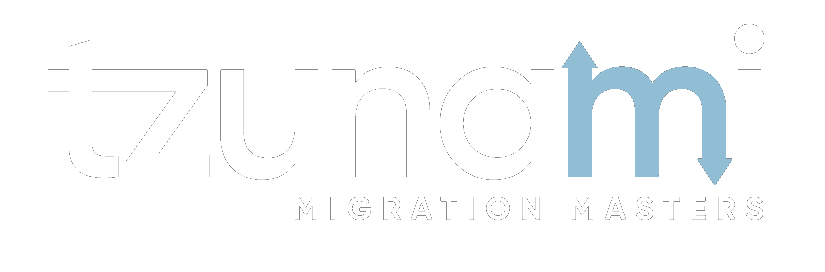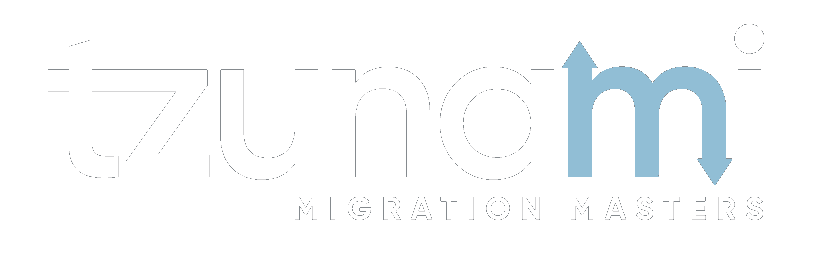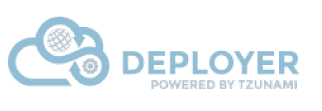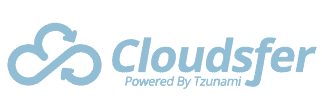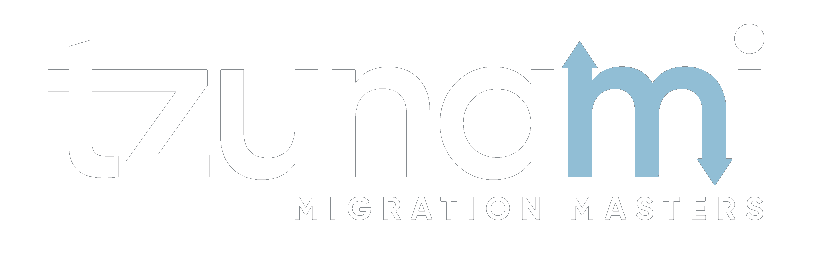How to Use the Filter Features in Deployer:
When deploying the source data (from any given ECM), you can filter your source content so that only relevant items will be affected by the current deployment operation. Tzunami Deployer’s filtering capabilities enable you to selectively decide which items will appear in the source system, and which items will alternatively be filtered out (and therefore remain un-deployed).
The filter can be used in the following cases:
- Tzunami Deployer enables the user to filter content that will be added to the root folder.
- Users can also set a filter on hierarchy of items or sub folders.
- Tzunami Deployer allows multiple filters at different levels of the hierarchy. There can be only one filter per property.
Steps
When you apply a filter to a folder, the filter is automatically applied to all sub-folders. You can set a different filter for a sub-folder or disable filtering for it altogether by editing the sub-folder’s filter settings.
To filter the source store list:
1. Right-click a source folder you wish to filter and select Filter. The Edit Filter window appears.

2. Select a property from the list of Properties.
3. In the Condition area, select one of the following conditions from the drop-down list and enter a value in the corresponding field(s):
- Equals to
- Different than
- Greater than
- Smaller than
- Between
- Matches
- Doesn’t match
- Empty Value
- Non Empty Value
4. Click Add Condition. The condition is added to the Filter area, displaying the full filter expression. Note: You can only add one condition per property
You can edit a condition for a property by selecting the property and modifying the condition type or it’s currently assigned values and clicking Add Condition.
You can remove a condition from a property or all the conditions from all the properties by clicking Clear Condition or Clear All, respectively.
5. Click Import/Export Button. Export button can be pressed to dump added filter condition as an XML file. Likewise, Import button can be pressed to import the saved filter conditions accordingly.
6. Click OK.
The filter is applied to the source hierarchy and the icon at the filtered location, including all its sub-folders, includes a filter overlay (), as well as an additional counter specifying the number of files and items that passed the conditions of the applied filter(s).
Other ECM systems supporting Sharepoint migration by Tzunami include:
Atlassian Confluence to SharePoint migration, Documentum SharePoint, edocs to SharePoint, file share to SharePoint, lotus migration to SharePoint, migrating SharePoint 2010 to 2013, SharePoint 2007 migration, SharePoint 2001 Migration, SharePoint 2007 to 2013 migration, Google Drive to SharePoint migration and more.